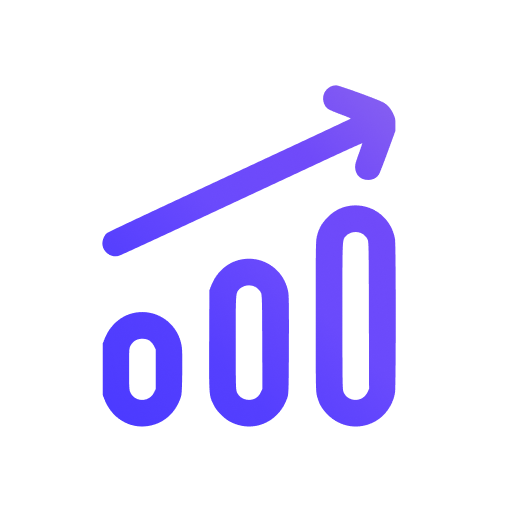How to invite users to your website
Swetrix allows you to invite other people to your website. This is useful if you want to give access to your team, clients or other people without sharing your login credentials.
You can invite any person to your website, but they need to have a Swetrix account. At the same time, they don't necessarily need to have a paid subscription to be invited to and access your website.
If you want to share your dashboard without requiring the other person to have a Swetrix account, you can password-protect your dashboard and share the password with them.
How to invite users to your website
- Go to your site settings page.
- Scroll down to the "People" section and click the "Invite a user" button.
- Enter the email address of the person you want to invite. Please note that the person needs to have a Swetrix account with the same email address.
- Select a role for the person you're inviting. You can choose between "Admin" and "Viewer" roles.
- Admin: Admins have full access to your website. They can view and edit all settings, add and remove other users, and view all analytics data.
- Viewer: Viewers can only view your website's analytics data. They can't edit any settings or invite other users.
- Click the "Invite" button to send the invitation. The person will receive an email with a link to accept the invitation. Once they accept it, they will be able to access your website. We'll also display a notification in their Dashboard page to let them know they've been invited to your website and they can accept the invitation from there as well.
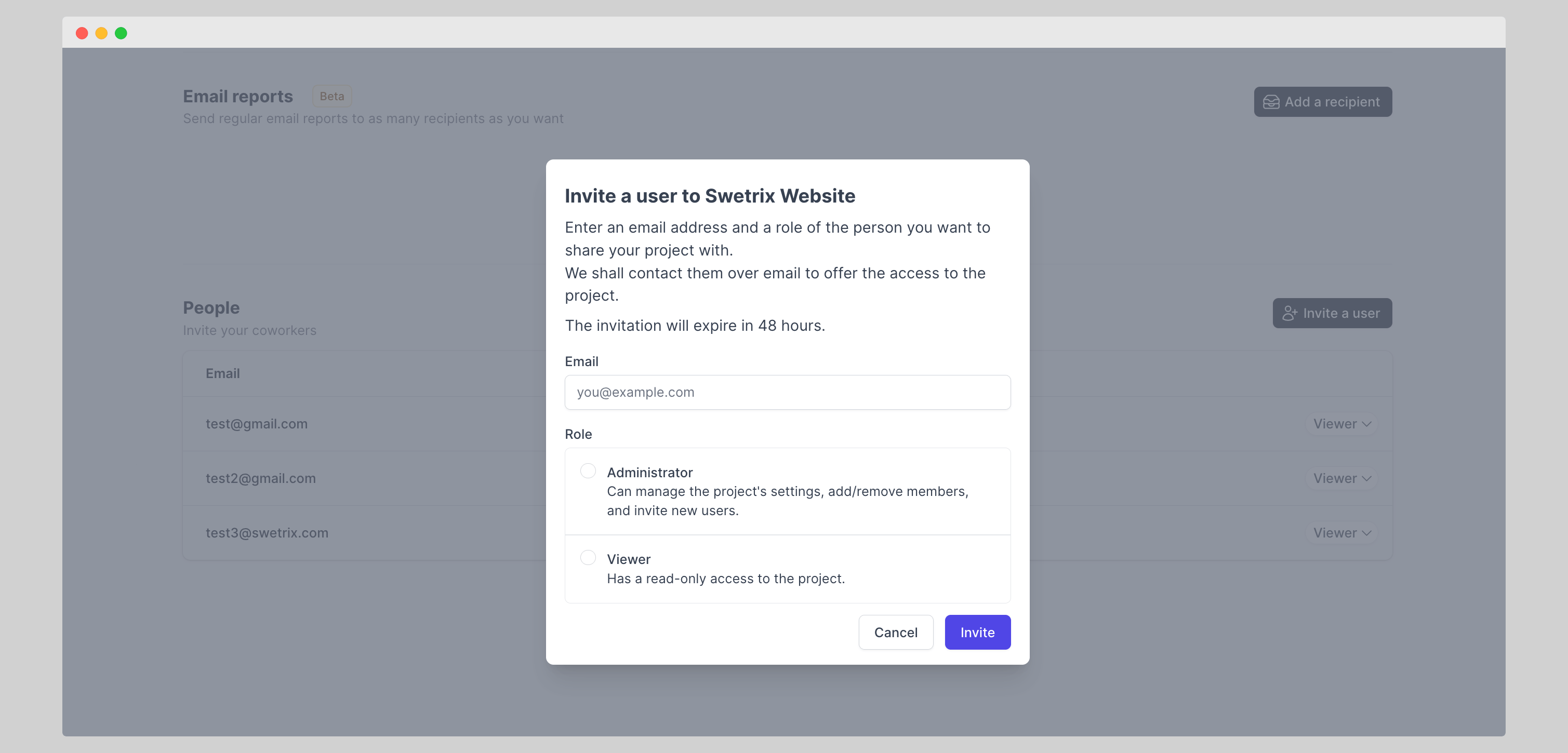
Who is responsible for billing?
The owner of the website is responsible for billing and needs to have a paid subscription. If you invite someone to your website, they can access it without having a paid subscription.
However, if you transfer ownership of your website to someone else, they will become responsible for billing.
How to modify user permissions
You can modify the permissions of any user at any time. To do this, go to your site settings page and scroll down to the "People" section. Here you can see a list of all users who have access to your website.
To modify a user's permissions, click on their role. You can then change their role between "Admin" and "Viewer". Once you change the role, the user will have the new permissions immediately.
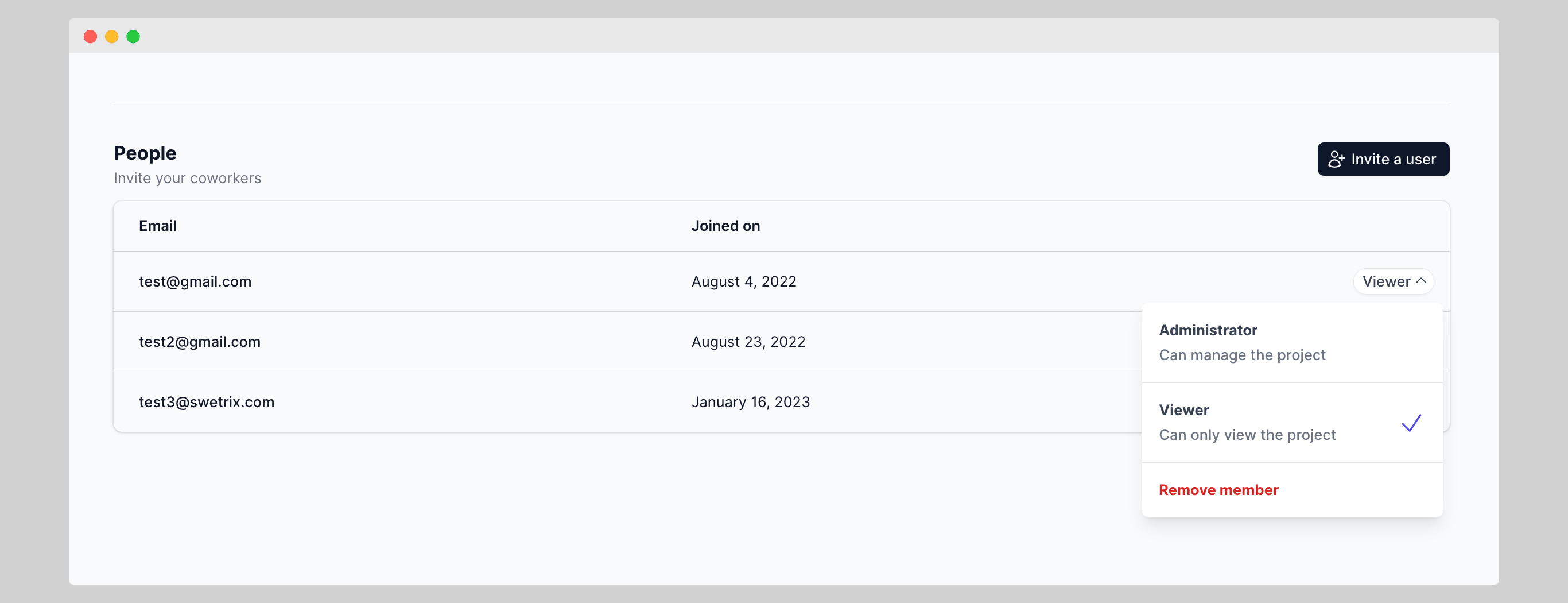
How to remove a user from your website
To remove a user from your website, go to your site settings, scroll down to the "People" section, click on the user you want to remove, and then click the "Remove member" button.
Once you confirm the action, the user will no longer have access to your website.
How to transfer ownership of your website
To transfer ownership, navigate to your site settings, click on the "Transfer project" button (it's located in general settings of the website) and enter the email address of the person you want to transfer ownership to.
You will receive an email to confirm the transfer. Once you confirm it, the other person will become the owner of the website and will be responsible for billing.
You can only transfer ownership to someone who is registered on Swetrix with the same email address you're transferring the website to.
Help us improve Swetrix
Was this page helpful to you?